
 |
|
Using Compound DocumentsCompound documents is Microsoft's name for the technology that allows in-place editing of a document within another document (for example, a picture in a Word document). This technology originated the term OLE, but its role is now definitely more limited than Microsoft envisioned when it was introduced in the early 1990s. Compound documents have two capabilities: object linking and embedding (hence the term OLE):
Because the server program refers to an entire file (only part of which may be linked in the client document), the server will be activated in a stand-alone window, and it will act upon the entire original file, not just the data you've copied. When you have an embedded object, however, the container may support visual (or in-place) editing, which means you can modify the object in context inside the container's main window. The server and container application windows, their menus, and their toolbars are merged automatically, allowing the user to work in a single window on several different object types—and therefore with several different OLE servers—without leaving the window of the container application. Another key difference between embedding and linking is that an embedded object's data is stored and managed by the container application. The container saves the embedded object in its own files. By contrast, a linked object physically resides in a separate file, which is handled by the server exclusively, even if the link refers only to a small portion of the file. In both cases, the container application doesn't have to know how to handle the object and its data—not even how to display it—without the help of the server. Considering the relative slowness of OLE and the amount of work necessary to develop COM servers, you can understand why this approach never took off. Compound document containers can support COM in varying degrees. You can place an object in a container by inserting a new object, by pasting or paste-linking one from the Clipboard, by dragging one from another application, and so on. Once the object is placed in the container, you can then perform operations on it, using the server's available verbs, or actions. Usually the Edit verb is the default action—the action performed when you double-click on the object. For other objects, such as video or sound clips, Play is defined as the default action. You can typically see the list of actions supported by the current contained object by right-clicking it. The same information is available in many programs via the Edit ® Object menu item, which displays a submenu that lists the available verbs for the current object. The Container ComponentTo create a COM container application in Delphi, place an OleContainer component in a form. Then select the component and right-click to activate its shortcut menu, which will include an Insert Object command. When you select this command, Delphi displays the standard OLE Insert Object dialog box. This dialog box allows you to choose from one of the server applications registered on the computer. Once the COM object is inserted in the container, the control container component's shortcut menu will include several more custom menu items. The new menu items include commands to change the properties of the COM object, insert another object, copy the existing object, or remove the existing object. The list also includes the verbs (actions) of the object (such as Edit, Open, or Play). Once you have inserted a COM object in the container, the corresponding server will launch to let you edit the new object. As soon as you close the server application, Delphi updates the object in the container and displays it at design time in the form of the Delphi application you are developing. If you look at the textual description of a form containing a component with an object inside, you'll notice a Data property, which contains the COM object's data. Although the client program stores the object's data, it doesn't know how to handle and show that data without the help of the proper server (which must be available on the computer where you run the program). This means the COM object is embedded. To fully support compound documents, a program should provide a menu and a toolbar or panel. These extra components are important because in-place editing implies a merging of the client's user interface and the server program's user interface. When the COM object is activated in place, some of the Menu merging is handled almost automatically by Delphi. You only need to set the proper indexes for the menu items of the container, using the GroupIndex property. Any menu item with an odd index number is replaced by the corresponding element of the active OLE object. Specifically, the File (0) and Window (4) pull-down menus belong to the container application. The Edit (1), View (3), and Help (5) pull-down menus (or the groups of pull-down menus with those indexes) are taken by the COM server. A sixth group, Object (2), can be used by the container to display another pull-down menu between the Edit and View groups, when the COM object is active. The OleCont demo program I've written to demonstrate these features allows a user to create a new object by calling the InsertObjectDialog method of the TOleContainer class. Once a new object has been created, you can execute its primary verb using the DoVerb method. The program also displays a small toolbar with some bitmap buttons. I placed some TWinControl components in the form to let the user select them and thus disable the OleContainer. To keep this toolbar/panel visible while in-place editing is occurring, you should set its Locked property to True. This setting forces the panel to remain present in the application and not be replaced by a toolbar of the server. To show what happens when you don't use this approach, I've added to the program a second panel with more buttons. Because I haven't set its Locked property, this new toolbar will be replaced with that of the active server. When in-place editing launches a server application that displays a toolbar, that server's toolbar replaces the container's toolbar, as you can see in the lower part of Figure 12.6. 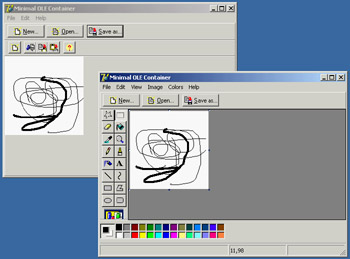
Figure 12.6: The second toolbar of the OleCont example (above) is replaced by the server's toolbar (below).
Alternatively, you can create a COM object using the PasteSpecialDialog method, called in the example's PasteSpecial1Click event handler. Another standard COM dialog box, wrapped in a Delphi function, shows the properties of the object; this dialog box is activated with the Object Properties item in the Edit pull-down menu by calling the ObjectPropertiesDialog method of the OleContainer component. The last feature of the OleCont program is support for files. This is one of the simplest additions you can make, because the OLE container component already provides file support. Using the Internal ObjectIn the preceding program, the user determined the type of the internal object created by the program. In this case, there is little you can do to interact with the internal objects. Suppose, instead, that you want to embed a Word document in a Delphi application and then modify it by code. You can do this by using Automation with the embedded object, as demonstrated by the WordCont example (the name stands for Word container).
In the example's form, I added an OleContainer component, set its AutoActivate property to aaManual (so that the only possible interaction is with my code), and added a toolbar with a couple of buttons. The code is straightforward, once you know that the embedded object corresponds to a Word document. Here is an example (you can see the effect of this code in Figure 12.7):
procedure TForm1.Button3Click(Sender: TObject);
var
Document, Paragraph: Variant;
begin
// activate if not running
if not (OleContainer1.State = osRunning) then
OleContainer1.Run;
// get the document
Document := OleContainer1.OleObject;
// add paragraphs, getting the last one
Document.Paragraphs.Add;
Paragraph := Document.Paragraphs.Add;
// add text to the paragraph, using random font size
Paragraph.Range.Font.Size := 10 + Random (20);
Paragraph.Range.Text := 'New text (' +
IntToStr (Paragraph.Range.Font.Size) + ')'#13;
end;
|
|
|||||||||||||||||||||||||||||||||||||||||||||||||||||||||||||||||||||||||||||||||||||||||||||||||||||||||||||||||||||||||||||||||||||||||||||||||||||||||||||||||||||||||||||||||||||||||||
| Copyright © 2004-2024 "Delphi Sources" by BrokenByte Software. Delphi Programming Guide |