
 |
|
WebSnap and DatabasesDelphi has always shone in the area of database programming. For this reason, it is not surprising to see a lot of support for handling datasets within the WebSnap framework. Specifically, you can use the DataSetAdapter component to connect to a dataset and display its values in a form or a table using the AdapterPageProducer component's visual editor. A WebSnap Data ModuleAs an example, I built a new WebSnap application (called WSnapTable) with an AdapterPage-Producer as its main page to display a table in a grid and another AdapterPageProducer in a secondary page to show a form with a single record. I also added to the application a WebSnap Data Module, as a container for the dataset components. The data module has a ClientDataSet that's wired to a dbExpress dataset through a provider and based on an InterBase connection, as shown here:
object ClientDataSet1: TClientDataSet
Active = True
ProviderName = 'DataSetProvider1'
end
object SQLConnection1: TSQLConnection
Connected = True
ConnectionName = 'IBLocal'
LoginPrompt = False
end
object SQLDataSet1: TSQLDataSet
SQLConnection = SQLConnection1
CommandText =
'select CUST_NO, CUSTOMER, ADDRESS_LINE1, CITY, STATE_PROVINCE, ' +
' COUNTRY from CUSTOMER'
end
object DataSetProvider1: TDataSetProvider
DataSet = SQLDataSet1
end
The DataSetAdapterNow that you have a dataset available, you can add a DataSetAdapter to the first page and connect it to the web module's ClientDataSet. The adapter automatically makes available all of the dataset's fields and several predefined actions for operating on the dataset (such as Delete, Edit, and Apply). You can add them explicitly to the Actions and Fields collections to exclude some of them and customize their behavior, but this step is not always required. Like the PagedAdapter, the DataSetAdapter has a PageSize property you can use to indicate the number of elements to display in each page. The component also has commands you can use to navigate among pages. This approach is particularly suitable when you want to display a large dataset in a grid. These are the adapter settings for the main page of the WSnapTable example: object DataSetAdapter1: TDataSetAdapter DataSet = WebDataModule1.ClientDataSet1 PageSize = 6 end The corresponding page producer has a form containing two command groups and a grid. The first command group (displayed above the grid) has the predefined commands for handling pages: CmdPrevPage, CmdNextPage, and CmdGotoPage. The last command generates a list of numbers for the pages, so that a user can jump to each of them directly. The AdapterGrid component has the default columns plus an extra column hosting Edit and Delete commands. The bottom command group provides a button used to create a new record. You can see an example of the table's output in Figure 20.10 and the complete settings of the AdapterPageProducer in Listing 20.2. 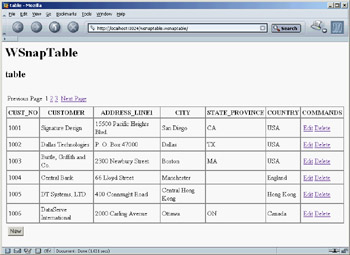
Figure 20.10: The page shown by the WSnapTable example at startup includes the initial portion of a paged table.
Listing 20.2: AdapterPageProducer Settings for the WSnapTable Main Page
object AdapterPageProducer: TAdapterPageProducer
object AdapterForm1: TAdapterForm
object AdapterCommandGroup1: TAdapterCommandGroup
DisplayComponent = AdapterGrid1
object CmdPrevPage: TAdapterActionButton
ActionName = 'PrevPage'
Caption = 'Previous Page'
end
object CmdGotoPage: TAdapterActionButton...
object CmdNextPage: TAdapterActionButton
ActionName = 'NextPage'
Caption = 'Next Page'
end
end
object AdapterGrid1: TAdapterGrid
TableAttributes.CellSpacing = 0
TableAttributes.CellPadding = 3
Adapter = DataSetAdapter1
AdapterMode = 'Browse'
object ColCUST_NO: TAdapterDisplayColumn
...
object AdapterCommandColumn1: TAdapterCommandColumn
Caption = 'COMMANDS'
object CmdEditRow: TAdapterActionButton
ActionName = 'EditRow'
Caption = 'Edit'
PageName = 'formview'
DisplayType = ctAnchor
end
object CmdDeleteRow: TAdapterActionButton
ActionName = 'DeleteRow'
Caption = 'Delete'
DisplayType = ctAnchor
end
end
end
object AdapterCommandGroup2: TAdapterCommandGroup
DisplayComponent = AdapterGrid1
object CmdNewRow: TAdapterActionButton
ActionName = 'NewRow'
Caption = 'New'
PageName = 'formview'
end
end
end
end
There are a couple of things to notice in this listing. First, the grid's AdapterMode property is set to Browse (other possibilities are Edit, Insert, and Query). This dataset display mode for adapters determines the type of user interface (text or edit boxes and other input controls) and the visibility of other buttons (for example, Apply and Cancel buttons are only present in the edit view; the opposite is true for the Edit command).
Second, I modified the display of the commands in the grid using the ctAnchor value for the DisplayType property instead of the default button style. Similar properties are available for most components of this architecture to tweak the HTML code they produce. Editing the Data in a FormSome of the commands are connected to a different page, which will be displayed after the commands are invoked. For example, the edit command's PageName property is set to formview. This second page of the application has an AdapterPageProducer with components hooked to the same DataSetAdapter as of the other table, so that all the requests will be automatically synchronized. If you click the Edit command, the program will open the secondary page that displays the data of the record corresponding to the command. Listing 20.3 shows the details of the page producer for the program's second page. Again, building the HTML form visually using the Delphi-specific designer (see Figure 20.11) was a very fast operation.
Listing 20.3: AdapterPageProducer Settings for the formview Page
object AdapterPageProducer: TAdapterPageProducer
object AdapterForm1: TAdapterForm
object AdapterErrorList1: TAdapterErrorList
Adapter = table.DataSetAdapter1
end
object AdapterCommandGroup1: TAdapterCommandGroup
DisplayComponent = AdapterFieldGroup1
object CmdApply: TAdapterActionButton
ActionName = 'Apply'
PageName = 'table'
end
object CmdCancel: TAdapterActionButton
ActionName = 'Cancel'
PageName = 'table'
end
object CmdDeleteRow: TAdapterActionButton
ActionName = 'DeleteRow'
Caption = 'Delete'
PageName = 'table'
end
end
object AdapterFieldGroup1: TAdapterFieldGroup
Adapter = table.DataSetAdapter1
AdapterMode = 'Edit'
object FldCUST_NO: TAdapterDisplayField
DisplayWidth = 10
FieldName = 'CUST_NO'
end
object FldCUSTOMER: TAdapterDisplayField
...
end
end
end
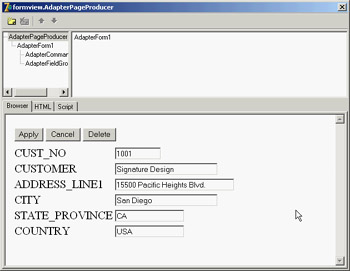
Figure 20.11: The formview page shown by the WSnapTable example at design time, in the Web Surface Designer (or AdapterPageProducer editor) In the listing, you can see that all the operations send the user back to the main page and that the AdapterMode is set to Edit, unless there are update errors or conflicts. In this case, the same page is displayed again, with a description of the errors obtained by adding an AdapterErrorList component at the top of the form. The second page is not published, because selecting it without referring to a specific record would make little sense. To unpublish the page, you comment the corresponding flag in the initialization code. Finally, to make the changes to the database persistent, you can call the ApplyUdpates method in the OnAfterPost and OnAfterDelete events of the ClientDataSet component hosted by the data module. Another problem (which I haven't fixed) relates to the fact that the SQL server assigns the ID of each customer, so that when you enter a new record, the data in the ClientDataSet and in the database are no longer aligned. This situation can cause Record Not Found errors. Master/Detail in WebSnapThe DataSetAdapter component has specific support for master/detail relationships between datasets. After you've created the relationship among the datasets, as usual, define an adapter for each dataset and then connect the MasterAdapter property of the detail dataset's adapter. Setting up the master/detail relationship between the adapters makes them work in a more seamless way. For example, when you change the work mode of the master or enter new records, the detail automatically enters into Edit mode or is refreshed. The WSnapMD example uses a data module to define such a relationship. It includes two ClientDataSet components, each connected to a SQLDataSet through a provider. The data access components each refer to a table, and the ClientDataSet components define a master/detail relationship. The same data module hosts two dataset adapters that refer to the two datasets and again define the master/detail relationship: object dsaDepartment: TDataSetAdapter DataSet = cdsDepartment end object dsaEmployee: TDataSetAdapter DataSet = cdsEmployee MasterAdapter = dsaDepartment end
This WebSnap application's only page has an AdapterPageProducer component hooked to both dataset adapters. The page's form has a field group hooked to the master and a grid connected with the detail. Unlike other examples, I tried to improve the user interface by adding custom attributes for the various elements. I used a gray background, displayed some of the grid borders (HTML grids are often used by Web Surface Designer), centered most of the elements, and added spacing. Notice that I added extra spaces to the button captions to prevent them from being too small. You can see the related code in the following detailed excerpt and the effect in Figure 20.12:
object AdapterPageProducer: TAdapterPageProducer
object AdapterForm1: TAdapterForm
Custom = 'Border="1" CellSpacing="0" CellPadding="10" ' +
'BgColor="Silver" align="center"'
object AdapterCommandGroup1: TAdapterCommandGroup
DisplayComponent = AdapterFieldGroup1
Custom = 'Align="Center"'
object CmdFirstRow: TAdapterActionButton...
object CmdPrevRow: TAdapterActionButton...
object CmdNextRow: TAdapterActionButton...
object CmdLastRow: TAdapterActionButton...
end
object AdapterFieldGroup1: TAdapterFieldGroup
Custom = 'BgColor="Silver"'
Adapter = WDataMod.dsaDepartment
AdapterMode = 'Browse'
end
object AdapterGrid1: TAdapterGrid
TableAttributes.BgColor = 'Silver'
TableAttributes.CellSpacing = 0
TableAttributes.CellPadding = 3
HeadingAttributes.BgColor = 'Gray'
Adapter = WDataMod.dsaEmployee
AdapterMode = 'Browse'
object ColEMP_NO: TAdapterDisplayColumn...
object ColFIRST_NAME: TAdapterDisplayColumn...
object ColLAST_NAME: TAdapterDisplayColumn...
object ColDEPT_NO: TAdapterDisplayColumn...
object ColJOB_CODE: TAdapterDisplayColumn...
object ColJOB_COUNTRY: TAdapterDisplayColumn...
object ColSALARY: TAdapterDisplayColumn...
end
end
end
|
|
|||||||||||||||||||||||||||||||||||||||||||||||||||||||||||||||||||||||||||||||||||||||||||||||||||||||||||||||||||||||||||||||||||||||||||||||||||||||||||||||||||||||||||||||||||||||||||||||||
| Copyright © 2004-2025 "Delphi Sources" by BrokenByte Software. Delphi Programming Guide |