 |
Table of contents |
|
|
Predefined Dialog BoxesBesides building your own dialog boxes, Delphi allows you to use some default dialog boxes of various kinds. Some are predefined by Windows; others are simple dialog boxes (such as message boxes) displayed by a Delphi routine. The Delphi Component Palette contains a page of dialog box components. Each of these dialog boxes—known as Windows common dialogs—is defined in the system library ComDlg32.DLL.
Windows Common Dialogs
I have already used some of these dialog boxes in several examples in the previous chapters, so you are probably familiar with them. Basically, you need to put the corresponding component on a form, set some of its properties, run the dialog box (with the Execute method, returning a Boolean value), and retrieve the properties that have been set while running it. To help you experiment with these dialog boxes, I've built the CommDlgTest program.
I'll highlight some key and nonobvious features of the common dialog boxes, and let you study the source code of the example for the details:
-
The Open Dialog Component can be customized by setting different file extension filters using the Filter property, which has a handy editor and can be assigned a value directly with a string like Text File (*.txt)|*.txt. Another useful feature lets the dialog check whether the extension of the selected file matches the default extension, by checking the ofExtensionDifferent flag of the Options property after executing the dialog. Finally, this dialog allows multiple selections by setting its ofAllowMultiSelect option. In this case you can get the list of selected files by looking at the Files string list property.
-
The SaveDialog component is used in similar ways and has similar properties, although of course you cannot select multiple files.
-
The OpenPictureDialog and SavePictureDialog components provide similar features but have a customized form that shows a preview of an image. It only makes sense to use these components for opening or saving graphical files.
-
The FontDialog component can be used to show and select from all types of fonts, fonts useable on both the screen and a selected printer (WYSIWYG), or only TrueType fonts. You can show or hide the portion related to the special effects, and obtain other different versions by setting its Options property. You can also activate an Apply button by providing an event handler for its OnApply event and using the fdApplyButton option. A Font dialog box with an Apply button (see Figure 7.13) behaves almost like a modeless dialog box (but isn't one).
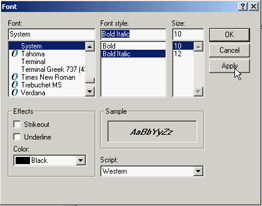
Figure 7.13: The Font selection dialog box with an Apply button
-
The ColorDialog component is used with different options to show the dialog fully open at first or to prevent it from opening fully. These settings are the cdFullOpen or cdPreventFullOpen values of the Options property.
-
The Find and Replace dialog boxes are truly modeless dialogs, but you have to implement the find and replace functionality yourself, as I've partially done in the CommDlgTest example. The custom code is connected to the buttons of the two dialog boxes by providing the OnFind and OnReplace events.
| Note |
Qt offers a similar set of predefined dialog boxes, but the set of options is often more limited. I've created the QCommDlg version of the example you can use to experiment with these settings. The CLX program has fewer menu items, because some of the options are not available; there are other minimal changes in the source code.
|
A Parade of Message Boxes
The Delphi message boxes and input boxes are another set of predefined dialog boxes. You can use many Delphi procedures and functions to display simple dialog boxes:
-
The MessageDlg function shows a customizable message box with one or more buttons and usually a bitmap. The MessageDlgPos function is similar to the MessageDlg function, but the message box is displayed in a given position, not in the center of the screen (unless you use the –1, –1 position to make it appear in the screen center).
-
The ShowMessage procedure displays a simpler message box with the application name as the caption and an OK button. The ShowMessagePos procedure does the same, but you also indicate the position of the message box. The ShowMessageFmt procedure is a variation of ShowMessage, which has the same parameters as the Format function. It corresponds to calling Format inside a call to ShowMessage.
-
The MessageBox method of the Application object allows you to specify both the message and the caption; you can also provide various buttons and features. This is a simple and direct encapsulation of the MessageBox function of the Windows API, which passes as a main window parameter the handle of the Application object. This handle is required to make the message box behave like a modal window.
-
The InputBox function asks the user to input a string. You provide the caption, the query, and a default string. The InputQuery function asks the user to input a string, too. The only difference between this and the InputBox function is in the syntax. The InputQuery function has a Boolean return value that indicates whether the user has clicked OK or Cancel.
To demonstrate some of the message boxes available in Delphi, I've written another sample program, with a similar approach to the preceding CommDlgTest example. In the MBParade example, you have a high number of choices (radio buttons, check boxes, edit boxes, and spin edit controls) to set before you click one of the buttons that displays a message box. The similar QMbParade example is missing only the Help button, which is not available in the CLX message boxes.
|
Navigation by Letter:
Navigation by Unit:
System, SysUtils, StrUtils, DateUtils, FileCtrl, ConvUtils, StdConvs, Math, Classes, Dialogs, Types, Variants
Navigation by Category:
Compiler directives, Directives, Keywords, Types, Variables, Constants, Functions, Procedures
|
|

