
 |
|
Secrets of the Component PaletteThe Component Palette is used to select components you want to add to the current designer. Move the mouse over a component and you'll see its name. In Delphi 7, the hint displays also the name of the unit that defines the component. The Component Palette has many tabs—far too many, really. You may want to hide the tabs hosting components you don't plan to use and reorganize the Component Palette to suit your needs. In Delphi 7 you can also drag and drop the tabs to reorder them. Using the Palette page of the Environment Options dialog box, you can completely rearrange the components in the various pages, adding new elements or moving them from page to page. When you have too many pages in the Component Palette, you'll need to scroll through them to reach a component. You can use a simple trick in this case: Rename the pages with shorter names, so all the pages will fit on the screen. (It's obvious—once you've thought about it.) Delphi 7 offers another new feature. When there are too many components on a single page, Delphi displays a double down arrow; you click it to display the remaining components without having to scroll within the Palette page. The Component Palette's shortcut menu has a Tabs submenu that lists all the palette pages in alphabetical order. You can use this submenu to change the active page, particularly when the page you need is not visible on the screen.
The significant undocumented feature of the Component Palette is "hot-track" activation. By setting special keys in the Registry, you can simply select a page of the palette by moving the mouse over the tab, without clicking. The same feature can be applied to the component scrollers on both sides of the palette, which appear when a page has too many components. To activate this hidden feature, add an Extras key under the Borland\Delphi\7.0 key of the Registry in the HKEY_CURRENT_USER\Software section. Under this key, enter two string values, AutoPaletteSelect and AutoPaletteScroll, and set each value to the string '1'. Copying and Pasting ComponentsAn interesting feature of the Form Designer is the ability to copy and paste components from one form to another or to duplicate a component in the form. During this operation, Delphi duplicates all the properties, keeps the connected event handlers, and, if necessary, changes the name of the control (which must be unique in each form). You can also copy components from the Form Designer to the editor and vice versa. When you copy a component to the Clipboard, Delphi also places the textual description there. You can even edit the text version of a component, copy the text to the Clipboard, and then paste it back into the form as a new component. For example, if you place a button on a form, copy it, and then paste it into an editor (which can be Delphi's own source-code editor or any word processor), you'll get the following description: object Button1: TButton Left = 152 Top = 104 Width = 75 Height = 25 Caption = 'Button1' TabOrder = 0 end Now, if you change the name of the object, its caption, or its position, for example, or add a new property, these changes can be copied and pasted back to a form. Here are some sample changes: object Button1: TButton Left = 152 Top = 104 Width = 75 Height = 25 Caption = 'My Button' TabOrder = 0 Font.Name = 'Arial' end Copying this description and pasting it into the form will create a button in the specified position with the caption My Button in an Arial font. To use this technique, you need to know how to edit the textual representation of a component, what properties are valid for that particular component, and how to write the values for string properties, set properties, and other special properties. When Delphi interprets the textual description of a component or form, it might also change the values of other properties related to those you've changed, and it might change the position of the component so that it doesn't overlap a previous copy. Of course, if you write something that's completely incorrect and try to paste it into a form, Delphi will display an error message indicating what has gone wrong. You can also select several components and copy them all at once, either to another form or to a text editor. This approach might be useful when you need to work on a series of similar components. You can copy one to the editor, replicate it a number of times, make the proper changes, and then paste the whole group into the form again. From Component Templates to FramesWhen you copy one or more components from one form to another, you simply copy all of their properties. A more powerful approach is to create a component template, which makes a copy of both the properties and the source code of the event handlers. As you paste the template into a new form by selecting the pseudo-component from the palette, Delphi will replicate the source code of the event handlers in the new form. To create a component template, select one or more components and issue the Component ® Create Component Template menu command. This command opens the Component Template Information dialog box, where you enter the name of the template, the page of the Component Palette where it should appear, and an icon: 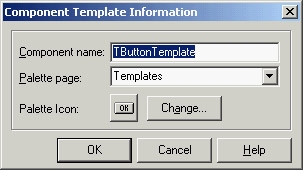 By default, the template name is the name of the first component you've selected followed by the word Template. The default template icon is the icon of the first component you've selected, but you can replace it with an icon file. The name you give to the component template will be used to describe it in the Component Palette (when Delphi displays the pop-up hint). All the information about component templates is stored in a single file, DELPHI32.DCT, but there is no documented way to retrieve this information and edit a template. What you can do, however, is place the component template in a brand-new form, edit it, and install it again as a component template using the same name. This way you can overwrite the previous definition.
Component templates are handy when different forms need the same group of components and associated event handlers. The problem is that once you place an instance of the template in a form, Delphi makes a copy of the components and their code, which is no longer related to the template. There is no way to modify the template definition itself, and it is certainly not possible to make the same change effective in all the forms that use the template. Am I asking too much? Not at all. This is what the frames technology in Delphi does. A frame is a sort of panel you can work with at design time in a way similar to a form. You simply create a new frame, place some controls in it, and add code to the event handlers. After the frame is ready, you can open a form, select the Frame pseudo-component from the Standard page of the Component Palette, and choose one of the available frames (of the current project). After placing the frame in a form, you'll see it as if the components were copied to it. If you modify the original frame (in its own designer), the changes will be reflected in each instance of the frame. You can see a simple example, called Frames1, in Figure 1.8. A screen snapshot doesn't really mean much; you should open the program or rebuild a similar one if you want to start playing with frames. 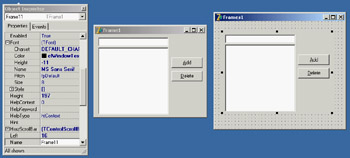
Figure 1.8: The Frames1 example demon-strates the use of frames. The frame (on the left) and its instance inside a form (on the right) are kept in synch. Like forms, frames define classes, so they fit within the VCL object-oriented model much more easily than component templates. Chapter 8, "The Architecture of Delphi Applications," provides an in-depth look at VCL and includes a more detailed description of frames. As you might imagine from this short introduction, frames are a powerful technique. |
|
|||||||||||||||||||||||||||||||||||||||||||||||||||||||||||||||||||||||||||||||||||||||||||||||||||||||||||||||||||||||||||||||||||||||||||||||||||||||||||||||||||||||||||||||||||||||||||
| Copyright © 2004-2025 "Delphi Sources" by BrokenByte Software. Delphi Programming Guide |